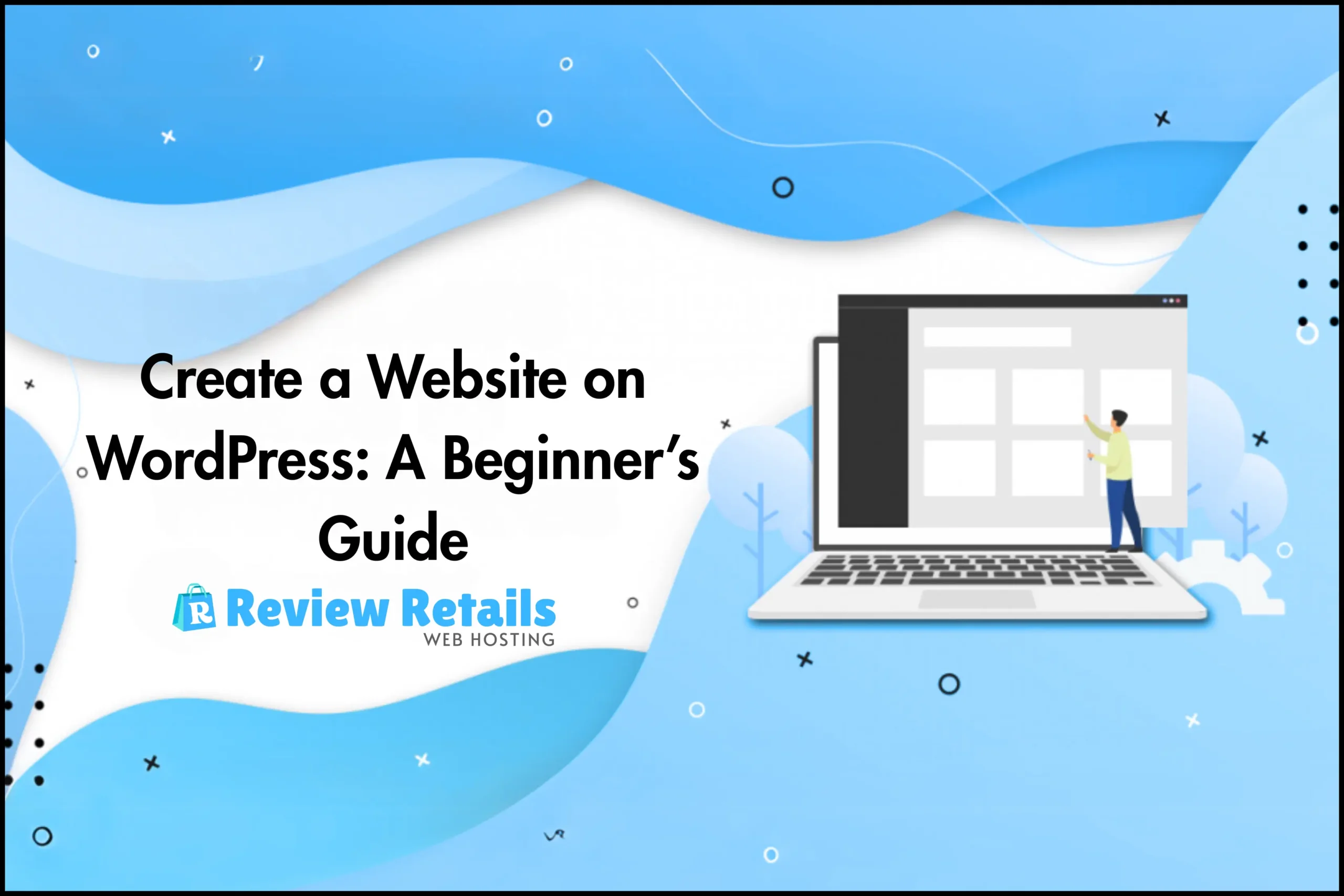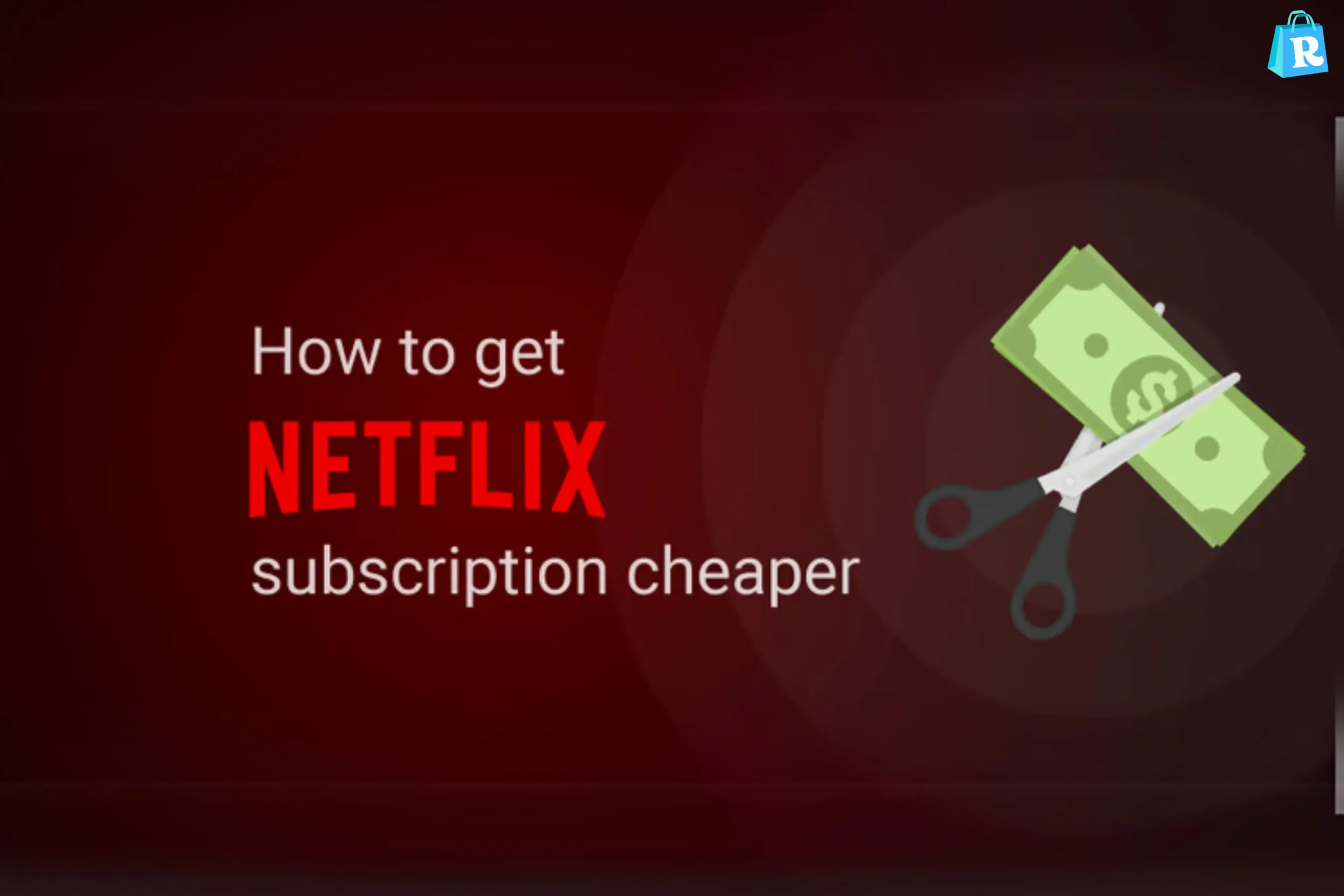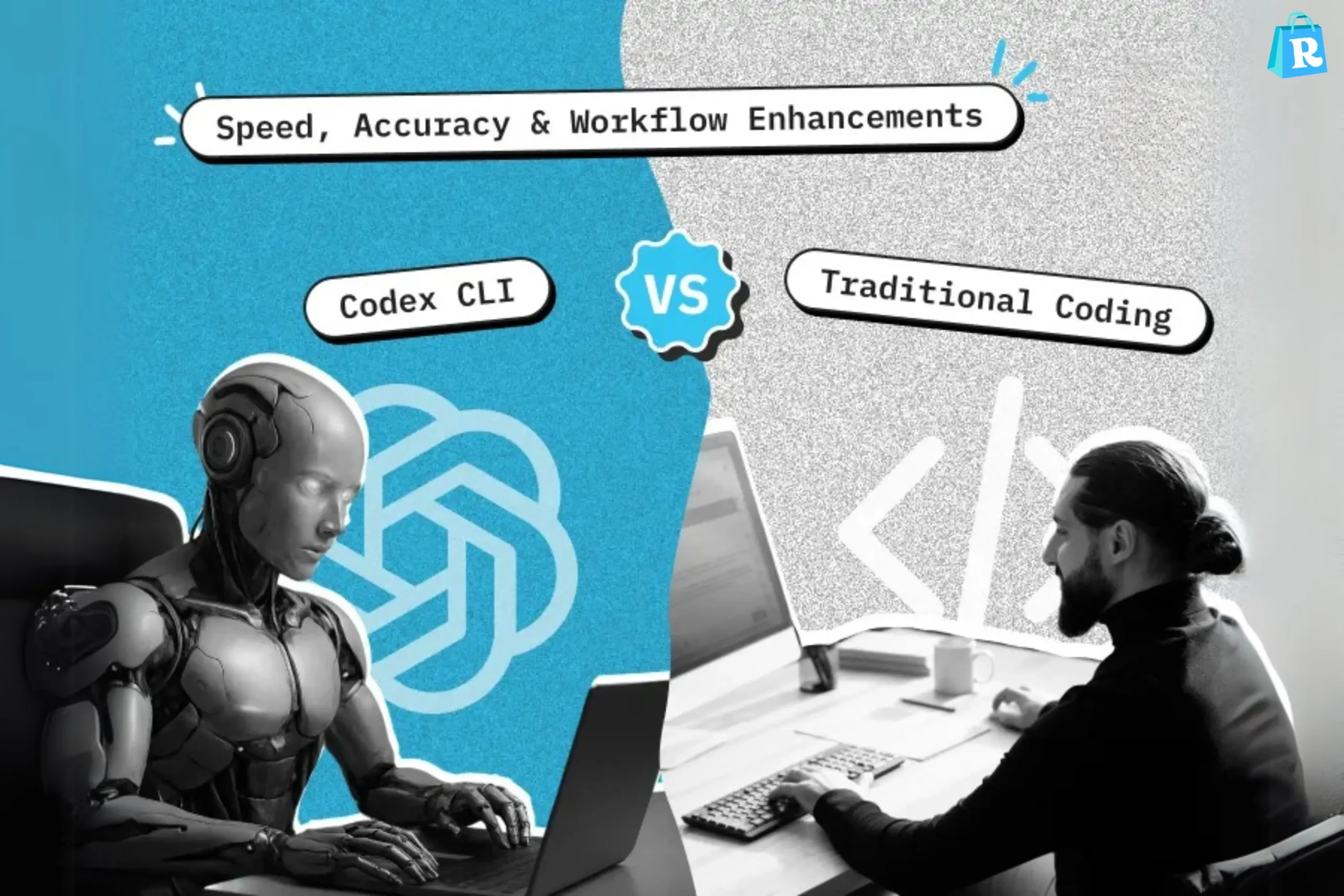Building a website no longer requires a tech genius or a huge budget. In today’s digital world, WordPress has become the most accessible platform for individuals and businesses to create stunning, fully functional websites. Whether you’re planning to start a blog, set up an online store, or promote a personal brand, WordPress can make it all possible with little to no coding skills.
This guide dives deep into the process of building a WordPress website from scratch. You’ll discover how WordPress compares to other platforms, explore essential features, and walk through each step with clarity. By the end, you’ll be ready to launch your own site with confidence and precision.
Understanding WordPress and Its Popularity
WordPress powers over 40% of all websites on the internet. Its open-source nature, paired with thousands of free and premium themes and plugins, makes it adaptable for any kind of website. Unlike many website builders, WordPress offers complete control over design, content, and functionality, giving users a professional edge.
There are two versions: WordPress.com and WordPress.org. While WordPress.com is hosted and easier for beginners, WordPress.org offers full flexibility and control with self-hosting. Most professionals recommend WordPress.org for serious website building due to its unlimited customization options.
Choosing the Right Domain and Hosting Provider
The first step in building a WordPress website is selecting a domain name. This name reflects your brand and is the address users will type into their browsers. Choosing a name that’s memorable, relevant, and easy to spell is crucial for visibility.
Once the domain is selected, you’ll need a hosting provider to store your website’s data. Reliable hosting ensures your site loads quickly and remains secure. Popular options include Bluehost, SiteGround, and Hostinger, all of which offer WordPress-specific hosting plans. After purchasing a plan, you can install WordPress with just one click, streamlining the setup process.
Installing WordPress and Getting Started
After setting up hosting and registering your domain, it’s time to install WordPress. Most hosting providers offer automated installation features. Once installed, you’ll receive access to the WordPress dashboard, the central hub where all your content, design, and settings can be managed.
The dashboard is user-friendly, even for beginners. You can create posts, add pages, upload media, customize your design, and install plugins—all in one place. Familiarizing yourself with this area is essential for managing your site efficiently.
Selecting a WordPress Theme for Your Website
Themes determine how your website looks and feels. WordPress offers thousands of free and premium themes that cater to blogs, portfolios, business sites, and online stores. The right theme reflects your brand and provides users with a seamless experience.
You can browse the WordPress theme directory directly from your dashboard. After previewing a few options, install the one that suits your vision. Premium themes often include advanced features, built-in SEO tools, and responsive designs that adapt well to mobile devices.
Customizing Your Website Appearance
Once your theme is installed, the next step is customization. WordPress allows users to modify headers, footers, background colors, fonts, and layout settings through the “Customize” menu. You can also create a logo and upload it to strengthen brand identity.
Menus and widgets enhance navigation and usability. Custom menus let you guide visitors through your site’s sections, while widgets can display recent posts, search bars, or contact forms in sidebars and footers. This customization gives your site a unique and professional look.
Creating Content: Pages and Posts
WordPress distinguishes between “Pages” and “Posts.” Pages are static and used for core content like “Home,” “About,” and “Contact.” Posts are used for blogs or news updates, displayed in reverse chronological order.
Creating a page or post is simple with the Gutenberg editor. It uses a block-based system, allowing you to insert text, images, videos, buttons, and more. You can also save drafts, schedule publication, and preview content before it goes live. Consistently adding high-quality content builds authority and keeps your audience engaged.
Installing Essential Plugins
Plugins add functionality to your site beyond what themes offer. There are over 60,000 plugins available in the WordPress repository. These tools can help with SEO, security, contact forms, backups, and more.
Some must-have plugins include Yoast SEO for search optimization, WPForms for contact creation, and UpdraftPlus for automated backups. Installing plugins is easy through the dashboard, and most offer free versions with optional premium upgrades. Keep your plugin list minimal to avoid slowing down your website.
Ensuring Security and Regular Backups
Website security is crucial in today’s digital age. WordPress sites are vulnerable without protection. Installing a security plugin like Wordfence or Sucuri can monitor suspicious activity and prevent unauthorized access.
Regular backups protect your data against loss. Hosting providers may offer automatic backups, but using a plugin like UpdraftPlus ensures added safety. Schedule weekly or daily backups depending on your site’s activity level to restore your site easily if something goes wrong.
Optimizing Your Site for Speed and SEO
A fast-loading website enhances user experience and ranks higher in search engines. WordPress websites can be optimized using caching plugins like W3 Total Cache or WP Rocket. Compressing images and limiting plugin use also improves speed.
For SEO, focus on keyword-rich titles, alt-text for images, and meta descriptions. Plugins like Yoast SEO offer page-by-page optimization suggestions. Submit your sitemap to Google Search Console to help search engines index your pages more efficiently.
Launching and Promoting Your WordPress Website
Once your site is ready and fully optimized, it’s time to launch. Preview your website thoroughly, checking links, images, and responsiveness on different devices. If everything looks good, make it public and start promoting.
Share your website on social media, add it to your email signature, and consider running ads if budget allows. Encourage friends and customers to share your site. Consistent content updates and user engagement will help grow your audience over time.
WordPress Vs Wix Vs Squarespace – A Comparison
| Feature | WordPress | Wix | Squarespace |
|---|---|---|---|
| Control Over Design | Full customization | Limited customization | Moderate customization |
| Hosting Options | Self-hosted | Hosted | Hosted |
| Plugin Availability | 60,000+ plugins | App market (limited) | Limited integrations |
| Pricing Flexibility | Highly flexible | Subscription based | Subscription based |
| Learning Curve | Medium | Easy | Easy to Medium |
| Ideal For | Blogs, eCommerce, Business | Portfolios, Small Sites | Creatives, Small Business |
Key Features of Building a Website on WordPress
Creating a website with WordPress opens up endless customization opportunities. With complete control over design, plugins, and content, you can build a unique online presence tailored to your needs. The Gutenberg editor simplifies content creation, while the vast theme library allows for both professional and personal designs. WordPress also offers advanced SEO options, ensuring better visibility online. Integrated tools like Jetpack enhance performance, security, and analytics, making it a complete solution for any user.
Pros and Cons
Pros and Cons
- WordPress supports custom themes and plugins that expand site capabilities without code.
- Users can choose between free and premium tools based on their specific needs.
- Content creation is intuitive thanks to the block editor and media library.
- WordPress sites require regular updates for themes, plugins, and core software.
- Beginners may find the initial setup overwhelming without guidance.
Frequently Asked Questions (FAQs)
Q1: Is WordPress free to use?
Yes, WordPress is free and open-source. However, to use WordPress.org, you need to pay for domain registration and hosting services.
Q2: Can I build an online store with WordPress?
Absolutely. Using the WooCommerce plugin, you can set up a fully functional online store with payment gateways, product pages, and shipping options.
Q3: Do I need to know coding to use WordPress?
No, coding is not necessary. Most features are accessible through the dashboard. However, knowing basic HTML or CSS can help with advanced customization.
Q4: How often should I update WordPress?
It’s important to update the WordPress core, themes, and plugins regularly to maintain security and performance. Enable auto-updates where possible.
Q5: Can I move my WordPress website to another host?
Yes, WordPress sites can be migrated using plugins like All-in-One WP Migration or through manual file and database transfer methods.
Conclusion
Creating a website on WordPress is a journey that balances creativity and structure. From choosing a domain and hosting provider to launching and promoting your site, each step is guided by tools designed to make the process efficient and rewarding. WordPress stands out due to its flexibility, wide range of plugins, and strong community support.
Whether you’re starting a personal blog, launching a portfolio, or building a business site, WordPress equips you with everything needed to succeed online. With consistent effort and thoughtful customization, your website can become a powerful platform that grows with your goals.