Microsoft Office is a must-have for productivity, whether for personal use, school, or business. But with multiple versions, pricing plans, and purchasing options, buying MS Office can feel overwhelming. This guide will walk you through everything you need to know before purchasing MS Office.
Why Do You Need MS Office?
MS Office includes powerful tools like Word, Excel, PowerPoint, Outlook, and more. Whether you need it for document creation, data analysis, or presentations, it’s a crucial software suite for both individuals and organizations.
Different Versions of MS Office
MS Office 2021
A one-time purchase software with no subscription required. It includes essential apps like Word, Excel, and PowerPoint.
Microsoft 365
A subscription-based service that includes cloud features, regular updates, and additional services like OneDrive and Teams.
MS Office for Students and Educators
Eligible students and teachers can get Microsoft 365 for free or at a discounted rate.
MS Office for Businesses
Microsoft offers tailored solutions for businesses with advanced collaboration and security features.
MS Office vs. Microsoft 365: Which One Should You Choose?
- Microsoft 365 is ideal if you need regular updates, cloud storage, and multi-device access.
- MS Office 2021 is better if you prefer a one-time payment with no ongoing subscription.
Where to Buy MS Office?
Microsoft Store
The safest place to buy MS Office is directly from Microsoft.
Amazon and Other Retailers
Ensure you’re purchasing from official Microsoft partners to avoid counterfeit software.
Authorized Resellers
Some companies sell legitimate Microsoft licenses at competitive prices.
Third-Party Websites (Risks and Precautions)
Be cautious when buying from unknown websites. Avoid deals that seem too good to be true.
How Much Does MS Office Cost?
- Microsoft 365 Personal: Around $69.99 per year
- Microsoft 365 Family: Around $99.99 per year
- MS Office 2021 Home & Student: Around $149.99 (one-time purchase)
- Business and Enterprise plans vary based on features.
How to Purchase MS Office Online? (Step-by-Step Guide)
- Visit the official Microsoft Store
- Select your preferred MS Office version.
- Click “Buy Now” and add it to your cart.
- Sign in with your Microsoft account.
- Complete the payment process.
- Download and install MS Office.
Buying MS Office for Mac vs. Windows
Both platforms support MS Office, but some features may differ slightly between Mac and Windows versions.
One-Time Purchase vs. Subscription: Pros and Cons
| Feature | One-Time Purchase | Subscription (Microsoft 365) |
| Cost | One-time payment | Recurring fee |
| Updates | No new features | Regular updates |
| Cloud Storage | No | 1TB OneDrive included |
| Multi-Device | Limited | Yes |
How to Activate MS Office After Purchase?
- Open any MS Office app (Word, Excel, etc.).
- Sign in with your Microsoft account.
- Enter the product key (if required).
- Follow on-screen instructions to complete activation.
MS Office Licensing: Personal, Business, or Enterprise?
Choose the right license based on your needs:
- Personal: Ideal for home users.
- Business: Designed for companies with multiple users.
- Enterprise: Advanced features for large organizations.
What to Do If You Lose Your Product Key?
Check your email for the purchase receipt.
Log in to your Microsoft account to retrieve it.
Contact Microsoft support if needed.
Can You Get MS Office for Free? (Legal Alternatives)
Microsoft 365 for students & educators (free for eligible users)
Free web versions of Word, Excel, and PowerPoint on Office.com
Common Problems When Buying MS Office & How to Avoid Them
- Scams & Fake Licenses: Always buy from official sources.
- Activation Issues: Ensure you’re using the correct product key.
- Compatibility Problems: Check if your device meets the system requirements.
Conclusion
Buying MS Office doesn’t have to be complicated. Whether you prefer a one-time purchase or a subscription, there’s an option that fits your needs. Make sure to buy from trusted sources and choose the best plan for your usage.
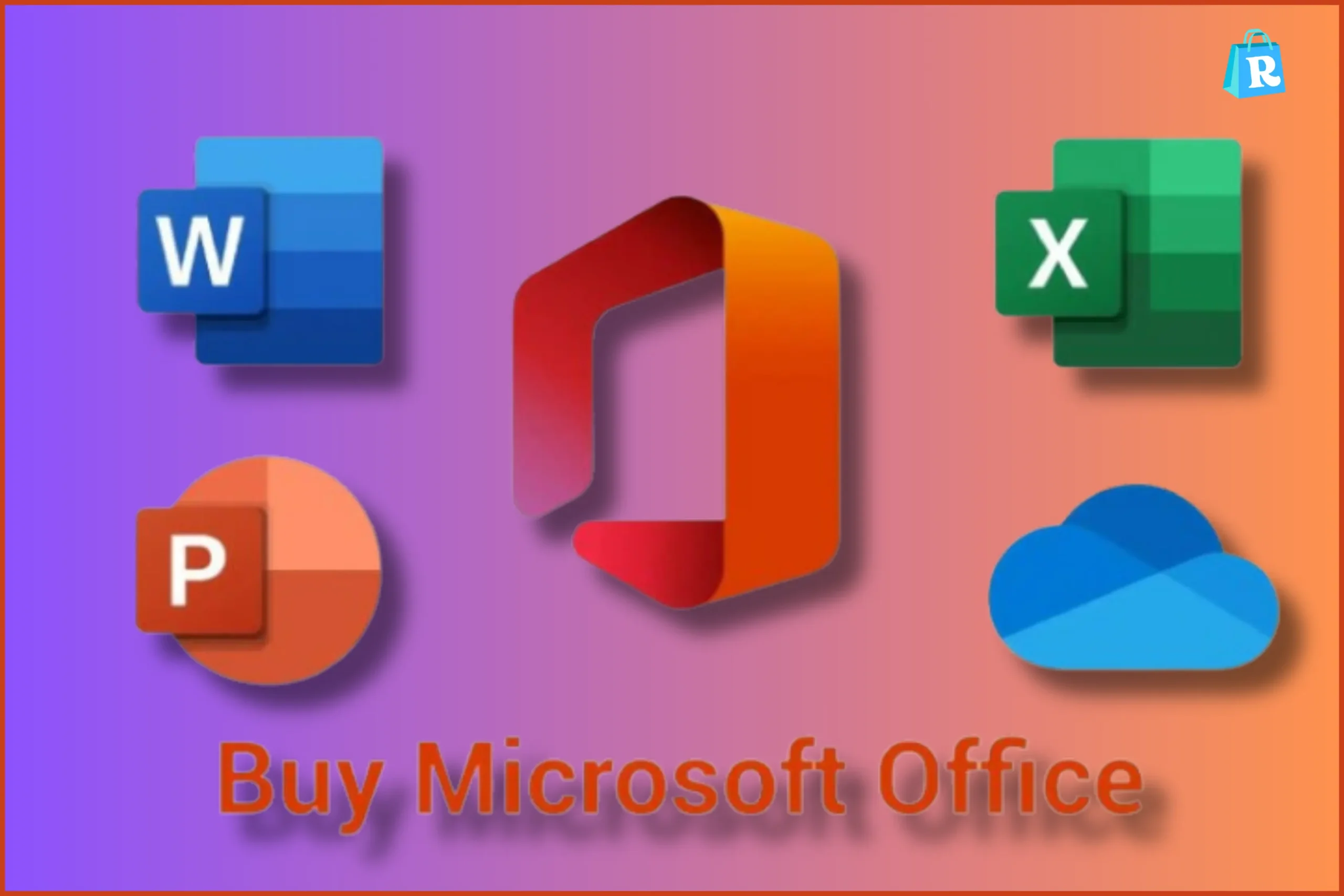


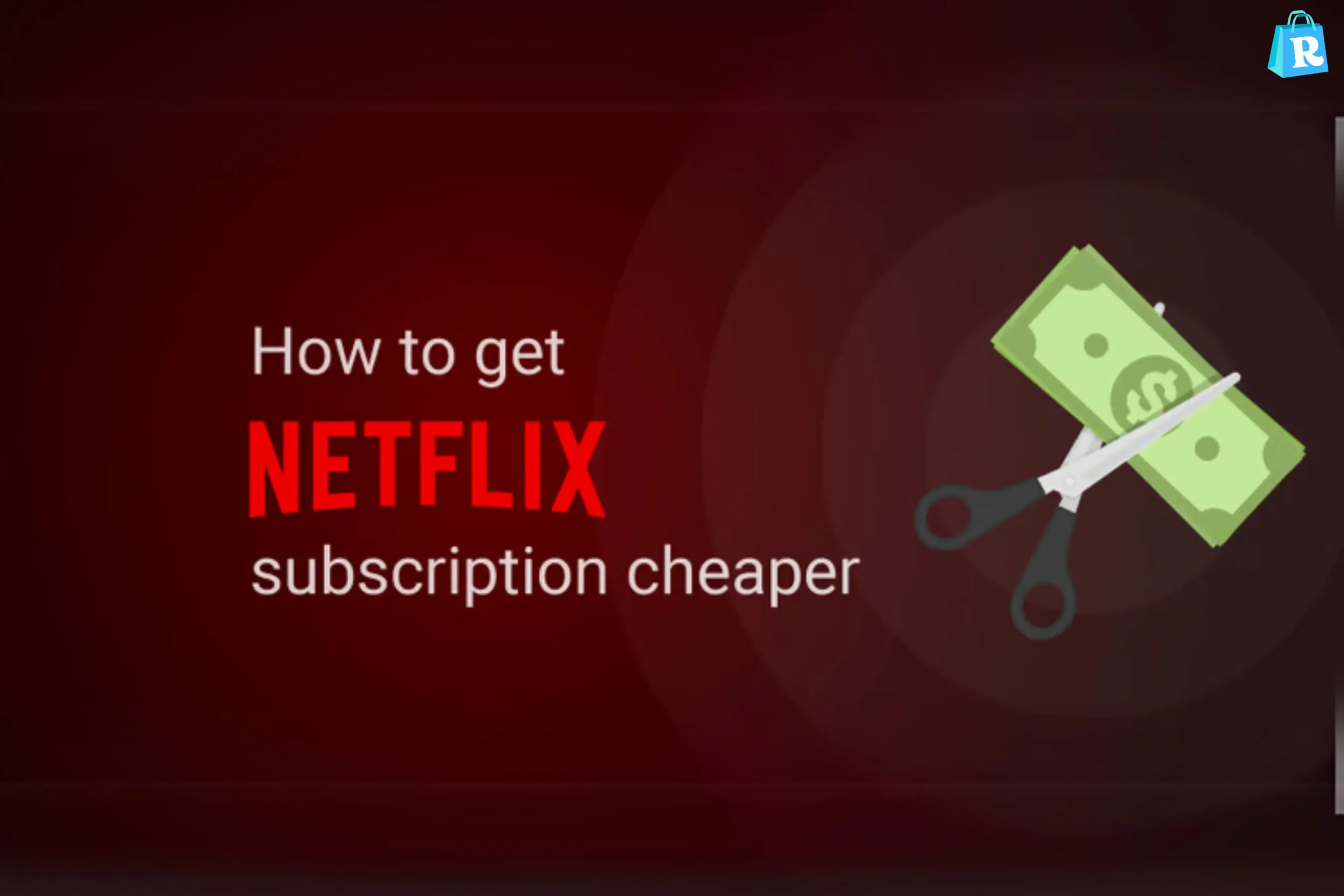

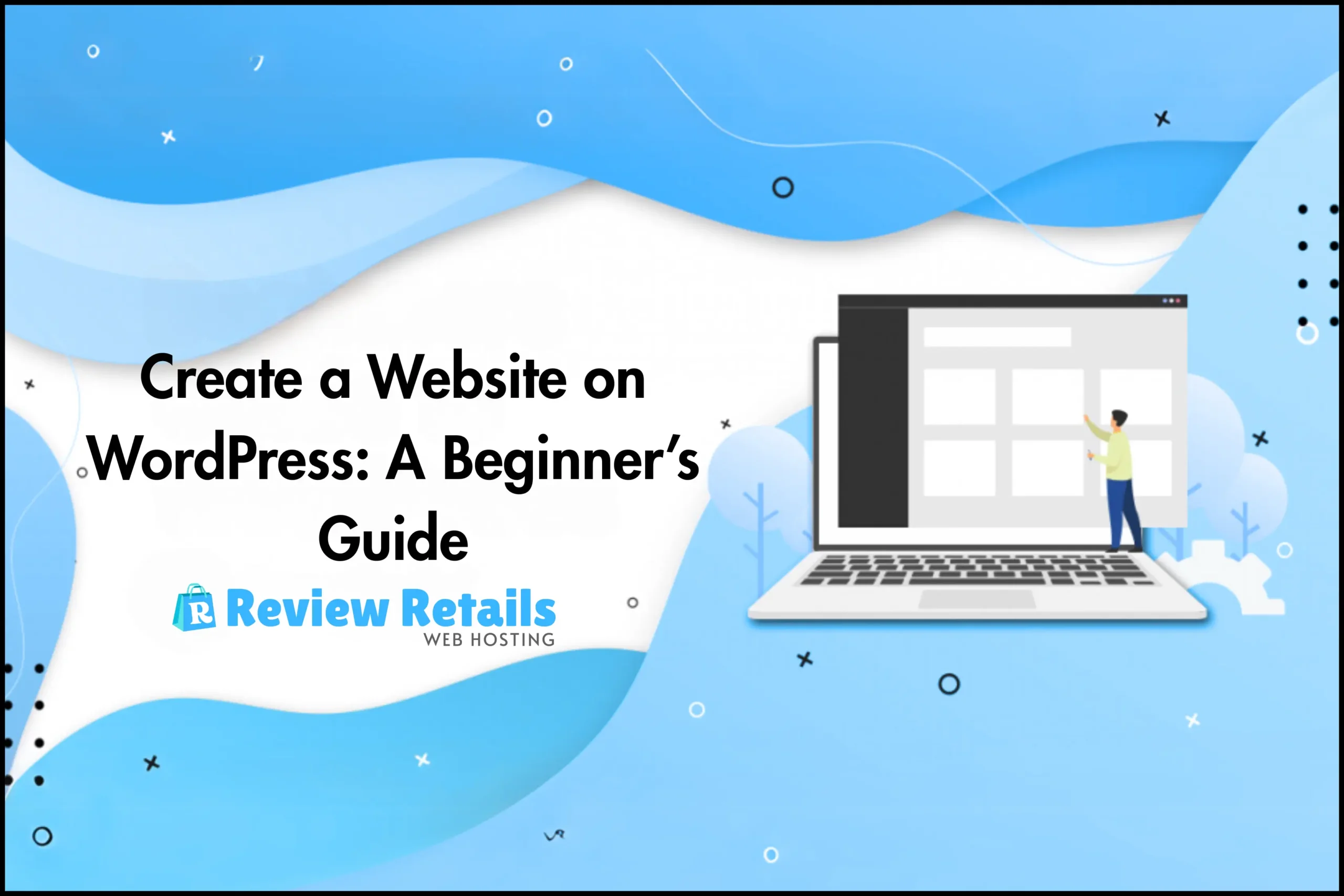
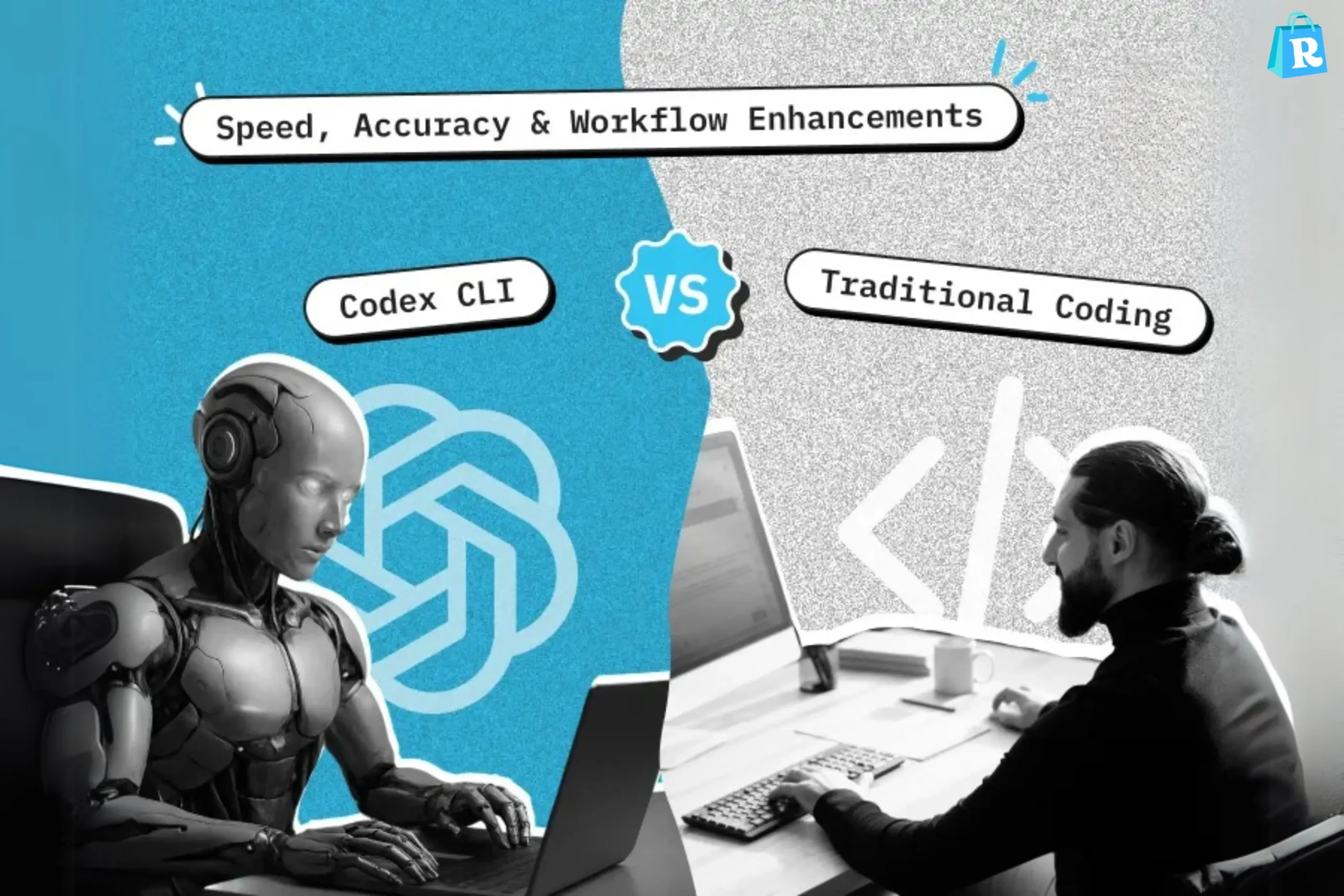
1 thought on “How To Buy Microsoft Office”