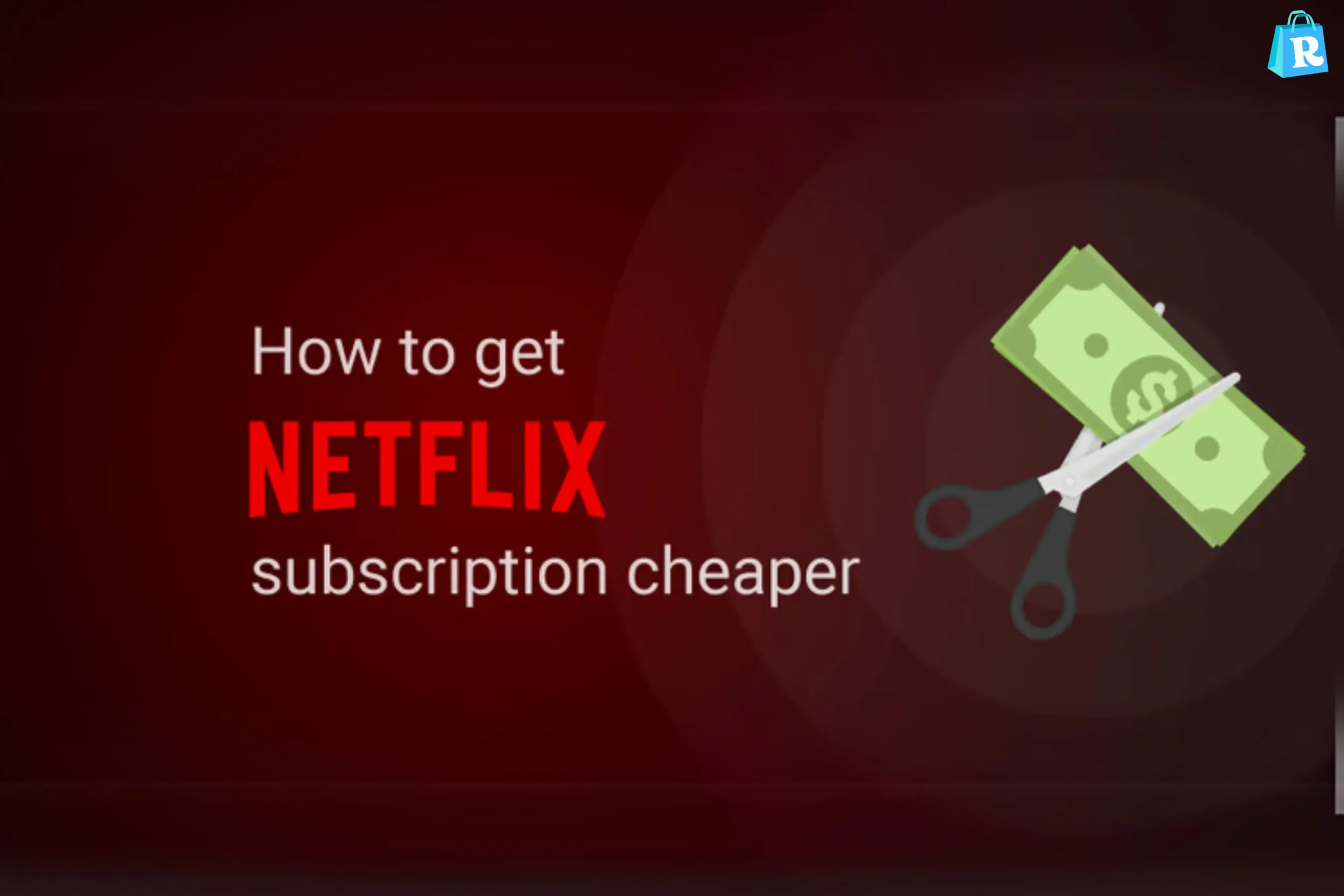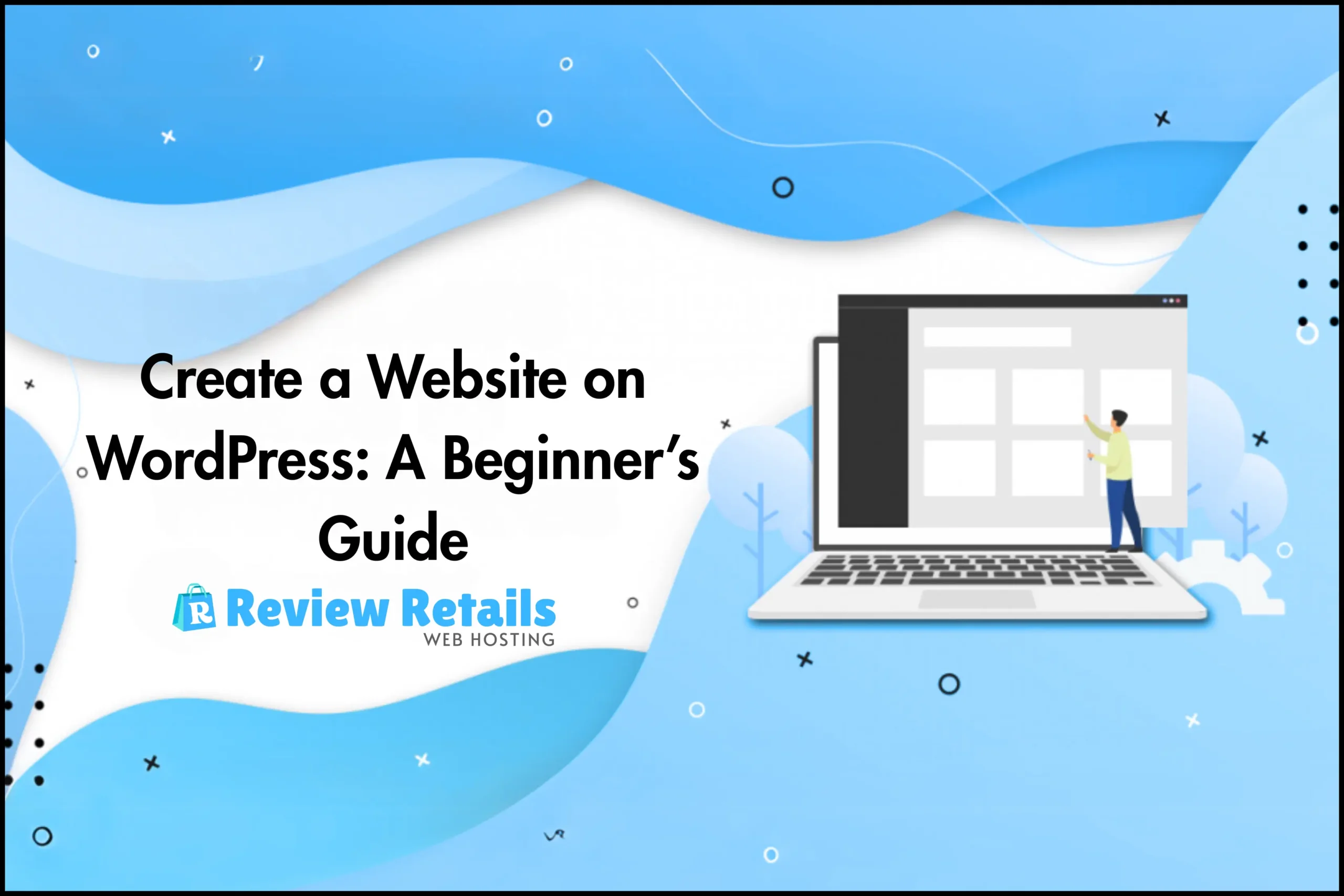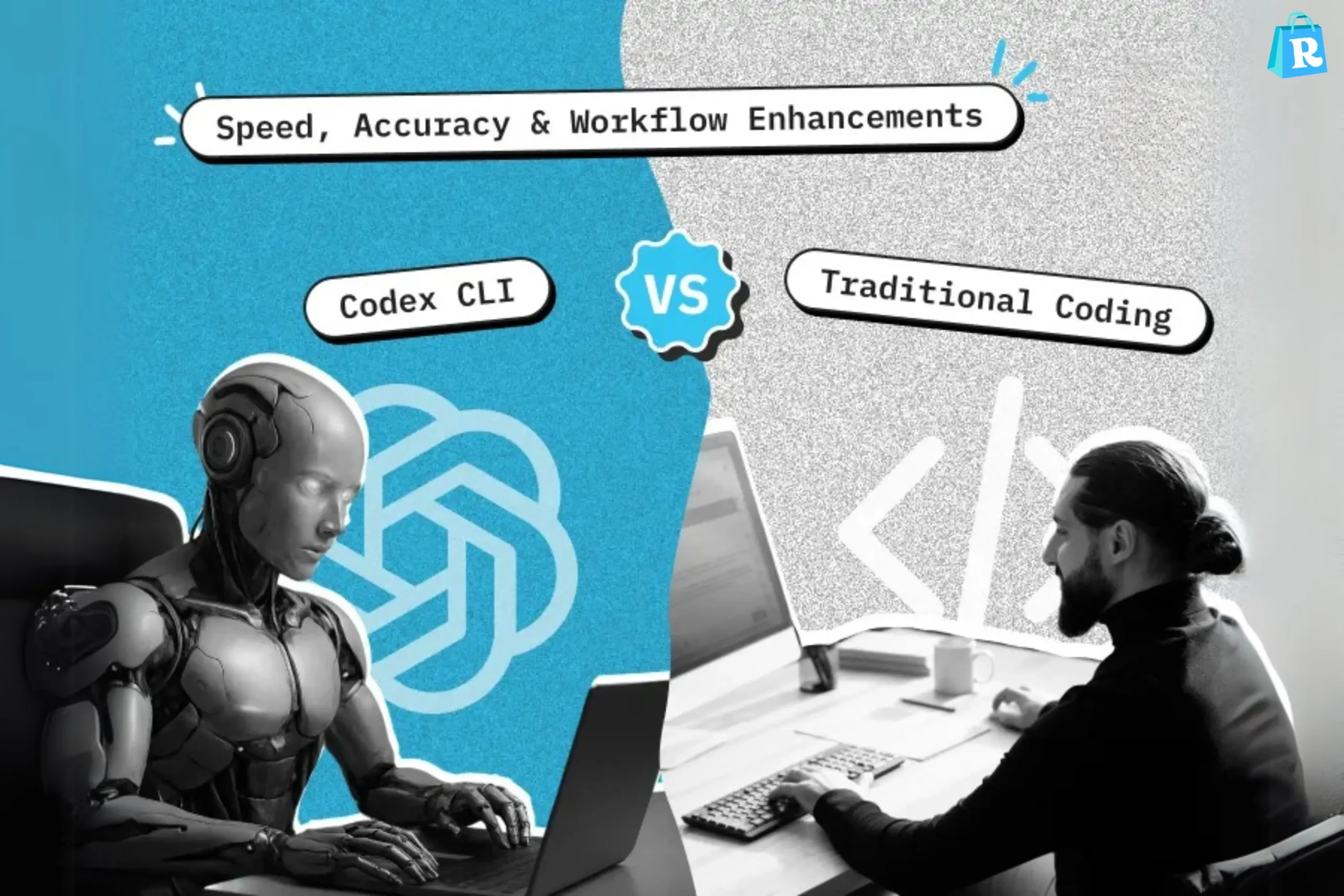We’ve all been there, right? You’re scrolling through your WhatsApp messages, and suddenly, you notice a message from a friend that has vanished. Maybe they deleted it before you could read it or maybe it was a mistake. Either way, it’s frustrating! But don’t worry—there are ways to read deleted WhatsApp messages on both Android and iOS devices. Stick around, and I’ll show you exactly how you can retrieve those disappearing messages and find out what was deleted.
What Are Deleted WhatsApp Messages?
Before diving into the methods, let’s first understand what “deleted WhatsApp messages” really are. When someone deletes a message on WhatsApp, they can choose to delete it just for themselves or for everyone in the chat. The message may vanish from their screen, but can you still see it? That’s what we are about to explore!
How WhatsApp Deletes Messages
WhatsApp offers a “Delete for Everyone” feature, which removes a message from both the sender’s and receiver’s screens. But here’s the catch: If you’ve already seen the message, it may still be visible to you, even though it’s been deleted for others. However, once the message has been deleted from the chat, WhatsApp doesn’t keep it in plain sight. But can we still retrieve it? Absolutely!
Why Would Someone Delete a Message?
There are many reasons someone might delete a message. Maybe they sent it by mistake, or maybe it was an embarrassing text they regretted sending. The “Delete for Everyone” feature can help them avoid awkward situations, but what if you’re the one left in the dark? Let’s see how we can uncover those hidden messages.
Methods to Read Deleted WhatsApp Messages
There are a few different ways to read deleted messages on WhatsApp. Some methods work better on Android devices, while others are more suitable for iOS users. Let’s dive into the different methods, shall we?
How to Read Deleted WhatsApp Messages on Android
Using the Notification Log (Android Only)
One of the easiest ways to read deleted WhatsApp messages on Android is through the notification log. Whenever you receive a message, a notification appears on your screen. WhatsApp stores these notifications temporarily, even if the message gets deleted. Here’s how you can check your notification log:
- Go to your phone’s Home screen.
- Press and hold the empty space on the screen.
- Tap Widgets, then find Settings and drag it to the home screen.
- In the Settings menu, choose Notification Log.
- Once you tap on it, you should be able to see all the notifications, including deleted WhatsApp messages.
Note: This method doesn’t work for everyone, and it only displays messages that were already received as notifications.
Using WhatsApp Backup
Another effective way to recover deleted WhatsApp messages on Android is by using WhatsApp’s built-in backup feature. If you’ve regularly backed up your WhatsApp chats, you can easily restore deleted messages from a backup:
- Uninstall WhatsApp from your device.
- Reinstall WhatsApp from the Google Play Store.
- Open WhatsApp and verify your phone number.
- When prompted, tap Restore to recover chats from Google Drive or your local backup.
Tip: Make sure to restore a backup made before the messages were deleted.
Using Third-Party Apps
Several third-party apps claim to help you recover deleted WhatsApp messages. These apps access your phone’s storage and can sometimes recover deleted data. Some popular options include:
- Dr. Fone
- EaseUS Data Recovery
These apps are useful if you haven’t backed up your messages but need a deeper level of recovery. However, use them cautiously, as they can sometimes pose security risks.
How to Read Deleted WhatsApp Messages on iOS
Using iCloud Backup
If you’re using an iPhone, iCloud backups are your best bet for retrieving deleted WhatsApp messages. Here’s how to recover messages from an iCloud backup:
- Go to Settings and tap on your name at the top.
- Tap iCloud > iCloud Backup.
- Check if WhatsApp has been backed up recently.
- If the backup is recent, uninstall WhatsApp from your phone.
- Reinstall it from the App Store, then open the app and log in.
- Choose Restore from iCloud Backup.
Note: You’ll only be able to restore messages that were present at the time of the backup.
Using iTunes Backup
If you have an iTunes backup, you can restore it and recover deleted WhatsApp messages. However, this method may require you to erase your phone’s data, so make sure to back up your current data first.
How to Prevent WhatsApp Messages from Being Deleted
Want to avoid the hassle of retrieving deleted messages in the future? Consider these preventative measures:
- Archive Chats: Archiving chats prevents the message from being deleted.
- Turn Off Notifications for Deletions: While this can’t stop messages from being deleted, it can notify you when a message is removed.
- Regular Backups: Keep your chats backed up regularly to ensure you can always restore deleted messages.
Is it Legal to Read Deleted WhatsApp Messages?
This is a tricky question. While it might be tempting to retrieve deleted messages, always consider privacy laws and ethical guidelines before accessing someone else’s messages. In some regions, accessing private data without consent could have legal consequences.
Tips for Using WhatsApp Effectively
To make the most of your WhatsApp experience, here are a few tips:
- Regularly update WhatsApp for security patches.
- Use Two-Step Verification to protect your account.
- Archive chats you want to keep but not clutter your main screen.
In The End
In conclusion, while there are several methods to read deleted WhatsApp messages on Android and iOS, it’s important to remember that not all methods work for every situation. Whether you use the notification log, restore from a backup, or use third-party apps, each approach comes with its pros and cons. To stay ahead of the game, regularly back up your chats, and consider archiving important conversations.